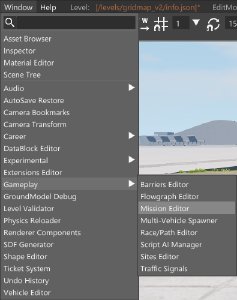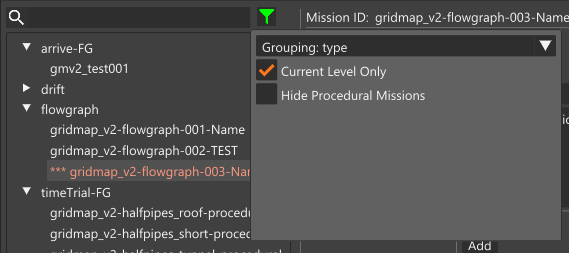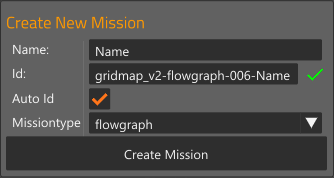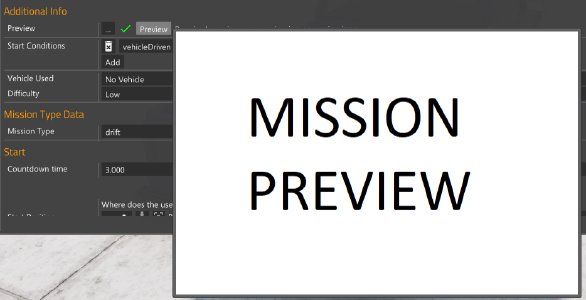Mission Creation
To create a new mission, start by opening the editor using the F11 key, and going to gameplay->mission editor
The mission editor will show you a list of missions on the left. You can filter those missions using the green filter icon next to the search box. It is recommended to tick the “Current Level Only” checkbox and set the grouping to “type”
To create your mission, select File -> New mission.
- Name : The mission name shown to the player
- ID : The internal mission name. This needs to be a unique name, and should preferably include your nickname or other unique identifier to avoid duplicate IDs if uploading to the repo.
- AutoID : Generates a new ID based on the mission’s map and name
- MissionType : Refers to the type of mission. The main selection is between Flowgraph and various pre-defined templates.
All of these parameters except “ID” can be modified once the mission is created.
Click on “Create Mission” once everything is filled in.
General information
The name and description are the information shown to the player before starting the mission
Start trigger
The start trigger refers to the position of the starting point of the mission.
It can be moved around like any other map editor object. Some useful shortcuts include Shift + , to position the starting point where you click and doing Shift + to change the size of the starting point.
Additional Info
VehicleUsed is informative and is used to tell the player what kind of vehicle he can use for the mission (his own, a vehicle provided to him, etc)
Difficulty will be shown on the mission screen to give the player a relative idea of how hard the mission is.
Preview
Preview allows you to add a picture that will be shown in the mission screen. You must have a picture named “preview.png”, “preview.jpg” or “preview.jpeg” inside the mission’s folder, which can be accessed using the “…” button.
Once you have copied over a picture, click on “reload-all” and the red exclamation point should be replaced by a green checkmark. Putting your mouse over the “preview” button will allow you to see a preview of your image.
Start conditions
The start conditions refer to conditions that must be met before the player can start the mission.
You can delete conditions using the trashbin icon, and add conditions with the “add” button. You can have as many conditions as you want.
- BusDriven : Verifies the player is driving a bus
- vehicleDriven : Verifies the player is driving a vehicle
Mission Types
Mission types are split into 2 main categories. Pre-made mission templates and flowgraph.
Most mission types in the list are predefined mission types, which allow you to create simple missions for things like driving to an area, drifting, long jump, precision parking, etc. These missions all allow a certain level of customization like the starting point, vehicle driven, time limit, etc. For more information, see the predefined mission types page.
The flowgraph type allows you to further customize your missions using a graphical programming editor. It is slightly more complex than using pre-made types, but a lot more flexible. For more information, see the flowgraph mission page.
Was this article helpful?