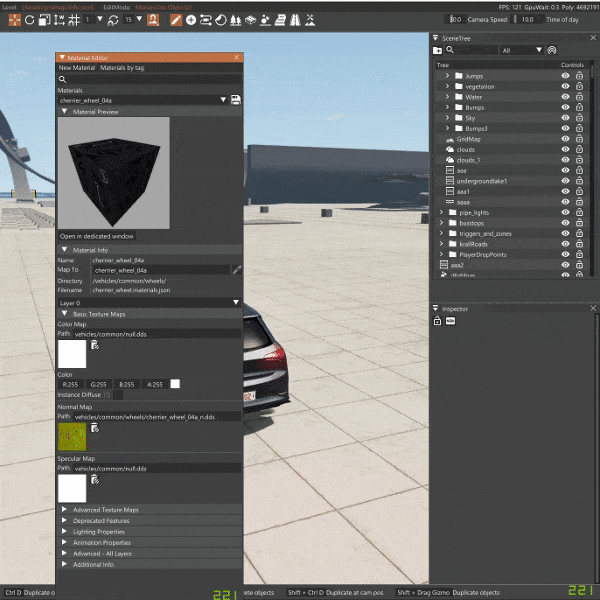Overview
The World Editor is a set of tools that help on creating and modifying the game levels and related data and resources.
It is built using core functions written in C++, with most of the logic in Lua scripting language. Dear Imgui is used for the UI side of it.
The default key to toggle the World Editor is F11. There is also an editor safe mode which loads only core editor tool extensions, use Ctrl+F11 for that.
The Interface
The World Editor interface is made out of two main components:
- Toolbar: always visible on the top, it contains the main edit modes
- Windows: the various tools you can add to your interface at any time (i.e Scene Tree, Inspector, Material Editor..)
Toolbar
This area is the control center of the World Editor, giving access to most of its features and basic editing modes. The toolbar is always visible.
Tabs
In the top part of the toolbar are the Tabs:
On the right-side of this section, various Render Statistics are displayed.
Edit Options
Below this section, on the left side are located the buttons to access various Edit Options. The below table will explain some of them:
Edit Modes
On the right of this section are located the Edit Modes buttons:
On the rightmost side of this section are the sliders to control the Camera Speed and Time Of Day of the level.
Windows
The World Editor also comes with several tools in form of Windows. These are available in the toolbar’s Window tab.
Windows have various purposes and can be arranged and combined in any way possible. This allows for full workspace customization and allow to access various tools at the same time (for example Material Editor, Scene Tree and Inspector). Windows can be:
- Moved around and resized
- Snapped to certain areas of the viewport
- Snapped and grouped with other windows
They can also be moved outside of the game’s viewport, useful for when using multiple monitors.
Was this article helpful?