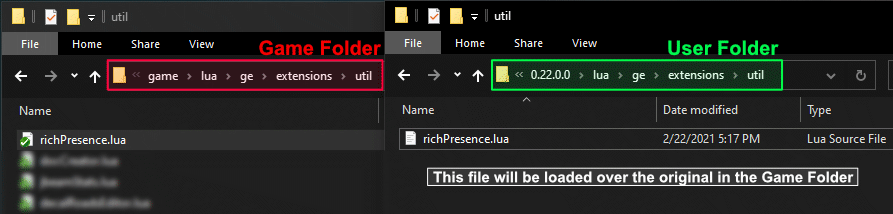Userfolder
Basics
How to access the Userfolder
BeamNG.drive Launcher → Manage User Folder → Open in Explorer

How it works
BeamNG.drive’s folder structure is composed by two main folder:
- Install Folder: where the program is installed
- User Folder: where the user’s custom files are located
It normally contains:
/temp/mods/replays/screenshots/settings/vehicles/../levels/.. for level related saves and /flowEditor for Flowgraph savesThis separation allows for modifications without affecting the original installation, making it easier to return to the original state at any time.
Structure & Priority
The User Folder’s structure mimics the one of the Game Folder. If a file exists in the same relative location in both folders, the one in the User Folder will be loaded over the original.
It is NOT RECOMMENDED to store your user folder in the same location as your install folder.
If you are using Steam, it may detect these unknown files and decide to remove them updates, during file verification process, or when you reinstall. This will cause you to lose all mods, settings, and custom content with no warning.
User Folder changes (> 0.22)
With game version 0.22.0.0, there have been some important changes to the User Folder, including the new default location and the way it works.
Versioning & Data Migration
In versions prior to 0.22.0.0 the User Folder was shared across different versions of the program.
Reusing the same user folder for all program versions would introduce issue if the user has made any modifications. For example, if they have been using the easily-accessible World Editor. These modifications may create conflicts and break content if they are used as-is for a different version of the program.
To reduce the risk of such issues, the data inside the User Folder is versioned:
Userfolder/BeamNG.drive/0.22/<files>
When a new program version is detected, the Game Launcher takes care of migrating some files from the previous version to the new one.
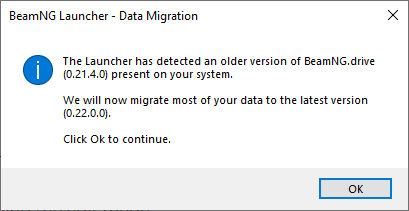 Launcher message when a new version is detected
Launcher message when a new version is detected
The data that is transferred automatically includes:
/mods/replays/screenshots/settings/trackEditor/vehiclesOther files from the previous version can be manually transferred, if needed.
Manual Data Migration
If for any reason, the data migration process was not successful, you can perform a manual data migration with the following steps:
- Open the old user folder location (the old default path was
My Documents\BeamNG.Drive) - Navigate to the new location through
Launcher → Manage User Folder → Open in Explorerand open the folder corresponding to the current version of the program - Transfer the files from the old folder to the new folder (as needed)
Was this article helpful?