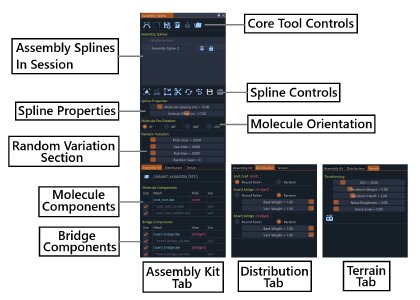Interface
Tool window layout
Main Tool Controls Section
The top row contains core operations:
- Add New Assembly Spline: Creates a new assembly spline in the scene. The mouse cursor changes to purple, allowing the user to click on the map to place nodes and draw the assembly path
- Import Assembly Splines from PNG Mask: Loads splines from PNG mask files. Useful for importing previously created assembly layouts or sharing assembly arrangements between sessions
- Import Assembly Splines from Polygon: Creates splines from polygon selection. The user draws a polygon on the map to define the area where assemblies will be placed
- Remove All Assembly Splines: Clears all assembly splines from the session. This action cannot be undone
- Toggle Lock On/Off: Switches between free and rigid translation (locked spline) modes. Free mode allows normal movement, while locked mode prevents accidental spline modifications
- Export Assembly Splines to PNG Mask: Exports the current session to a PNG mask file, useful for sharing assembly layouts or backing up work
Assembly Splines Section
Spline List
- Session Management: Lists all assembly splines in the current session
- Individual Controls: Each spline row contains:
- Editable Spline Name Field: Text field for the spline identifier
- Remove Spline Button: Deletes the specific spline
- Enable/Disable Toggle: Controls whether the spline is active
Spline Operations Section
These buttons operate on the selected spline (highlighted in the list):
- Go to Spline: Moves the camera to focus on the selected spline, useful for navigating to distant assembly arrangements
- Conform to Terrain Toggle: Enables/disables terrain conformity for the spline. When enabled, assemblies automatically align to the ground height
- Normals Toggle Button: Cycles through terrain, local, and world orientation modes. Terrain mode follows ground contours, local mode aligns to spline direction, global mode uses world coordinates
- Split Spline: Divides the spline at the selected node, creating two separate assembly splines
- Flip Spline: Reverses the spline direction (start-to-end to end-to-start), which also flips the assembly orientation
- Simplify Spline: Reduces node count while preserving spline shape, useful for cleaning up complex assembly paths
- Save Profile: Exports the selected spline’s properties to disk (creates .json file), including kit settings, distribution preferences, and terraforming parameters
- Load Profile: Imports a profile from disk and applies it to the selected spline, restoring all kit, distribution, and terraforming settings
Spline Properties Section
Two sliders control spline behavior:
- Molecule Spacing: Distance between assembly molecules along the spline. Smaller values create denser assembly placement, larger values create more spread-out arrangements
- Vertical Offset: Global height adjustment for all assemblies. Positive values raise assemblies above the ground, negative values lower them
Molecule Pre-rotation
Radio buttons for setting the Z-axis rotation of assemblies:
- 0°: No rotation, assemblies maintain their original orientation
- 90°: Quarter turn clockwise, useful for aligning assemblies with spline direction
- 180°: Half turn, completely reverses assembly orientation
- 270°: Quarter turn counterclockwise, alternative alignment option
Random Variation Section
Four sliders control placement randomization:
- Pitch Jitter: Forward/backward rotation variation around the X-axis. Higher values create more varied forward/backward orientations, useful for natural-looking assembly placement
- Yaw Jitter: Left/right rotation variation around the Y-axis. Higher values create more varied left/right orientations, adding visual variety to assemblies
- Roll Jitter: Side-to-side tilt variation around the Z-axis. Higher values create more varied tilt orientations, simulating natural assembly positioning
- Random Seed: Sets the random seed for reproducible jitter patterns. Different seeds create different random arrangements, allowing for controlled variation
Tab System
Three tabs organize advanced functionality:
Assembly Kit Tab
Kit Selection
- Select Kit Folder Button: Opens folder browser to load an assembly kit. The system automatically scans the folder for compatible mesh files
- Kit Path Display: Shows the file path of the selected kit, useful for tracking which kit is currently loaded
Component Lists
Two separate lists display the kit components:
Molecule Components
- Lists all rigid meshes which form the structural backbone of the assembly
- Each component can be enabled/disabled individually (except the root), allowing fine control over assembly composition
- Shows component names and their relationships, helping to understand the assembly structure
Bridge Components
- Lists all bridge meshes used to connect consecutive molecules, including any aliases and variations
- Bridges automatically scale lengthwise to span exactly between molecules, ensuring proper connections
- Supports sag-enabled bridges for vertical deflection, useful for cables, wires, and flexible connections
Distribution Tab
Individual distribution controls for each component group:
Component Group Distribution
Each component group (base mesh with its variations and aliases) has:
- Round Robin/Random Radio Button: Choose between sequential cycling or probabilistic placement. Round robin creates predictable patterns, random creates natural variation
- Weight Sliders: Individual probability weights (0.0 to 1.0) for random distribution, when enabled. Higher weights increase selection probability
The system automatically normalizes weights within each component group for proper probability distribution, ensuring all weights work together correctly.
Terrain Tab
Terrain modification capabilities:
Terraforming Controls
- Terraform Button: Executes the terraforming operation, modifying the surrounding terrain to match the assembly spline
- DOI (Domain of Influence) Slider: How far terraforming affects the terrain (0-500 meters), controlling the overall terraforming area
- Terraform Margin Slider: Creates a flat area around the spline before falloff (1-20 meters), ensuring smooth terrain around the assembly
- Terraform Falloff Slider: How quickly terrain blends into surroundings (1-5), controlling the transition from modified to natural terrain
- Noise Roughness Slider: Amplitude of terrain variations (0-1), adding surface detail and natural-looking ground texture
- Noise Scale Slider: Frequency of terrain detail (0-1), controlling the size and density of surface variations
The terraforming system automatically adjusts surrounding terrain to match the assembly spline, creating realistic ground integration for complex assemblies.
Was this article helpful?