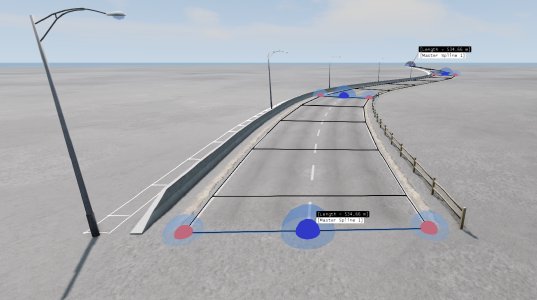Overview
What is this tool?
The Master Spline Tool provides a workspace for creating and organizing groups of splines from other tools in the suite (Mesh Spline, Assembly Spline, Road Spline, and Decal Spline). Master splines act as a grouping tool so that other splines can be aligned and moved together. For example, consider a road with crash barriers and lamp posts on either side.
From the tool window, the user can add, import, and manage a list of master splines for quick selection and framing. Optional shape locking allows the user to preserve geometry during structural edits. Practical buttons, checkboxes, and sliders provide a comprehensive set of editing functions.
Master splines contain lists of layers, where each layer represents a spline from one of the compatible tools. Layers are offset laterally along the master spline (positioned left to right across the cross section) to create a coordinated group. When the master spline is moved or edited, all layers maintain their relative positioning.
The tool can enforce road design standards, ensuring splines meet realistic design rules (e.g., slope limits, corner radius limits, banking limits) for different road types such as ‘Highway’, ‘B-road’, and ‘Mountain Pass’. These standards can be applied after construction or during the building process to guide spline creation. Users can also disable the optimizations and manually adjust splines, then use the violation overview to see where the road violates the design standard. The spline surface acts as a heatmap so that constraint violations are easily identified. Note: This feature is experimental.
The auto-generation feature can automatically create spline paths from point A to point B, providing efficient route planning capabilities. Using road design standards, this feature can help generate roads that navigate through hills and valleys. Note: This feature is experimental and can be slow for long paths.
Splines are created and edited using mouse interactions - left-click to place nodes, drag to move them, and use keyboard shortcuts for additional operations. The tool integrates with the Master Spline system, allowing other spline tools to link to and follow the master spline’s path.
What you can create
Key concepts
Splines: Paths which can be created and edited to define the route for organizing and coordinating other spline tools.
Nodes: Points along a spline which can be positioned and edited with the mouse, allowing precise control over the spline’s shape and path.
Rib Handles: Controls at each node (left and right sides) which can be dragged in and out with the mouse to control the width of the master spline.
Layers: Individual splines from other tools which are organized under a master spline, positioned laterally along the cross-section to create coordinated groups.
Shape Locking: Preserving geometry during structural edits, allowing the user to maintain the relative positioning of all layers while moving the entire master spline as a unit.
Cross-Tool Coordination: The master spline acts as a grouping tool to move all the other splines together under one spline, enabling synchronized editing across multiple tools in the suite.
Conform to Terrain: Control over how the master spline and its layers align with the ground surface for precise placement.
Road Design Standards: Design rules which ensure roads meet realistic constraints such as slope limits, corner radius limits, and banking limits for different road types (e.g., Highway, B-road, Mountain Pass). Can be applied after construction or during the building process.
Path Generation: Automatic spline path creation from point A to point B, providing efficient route planning capabilities.
Undo/Redo History: All adjustments are recorded to history for safe experimentation, allowing the user to try different settings and easily revert changes when needed.
Was this article helpful?