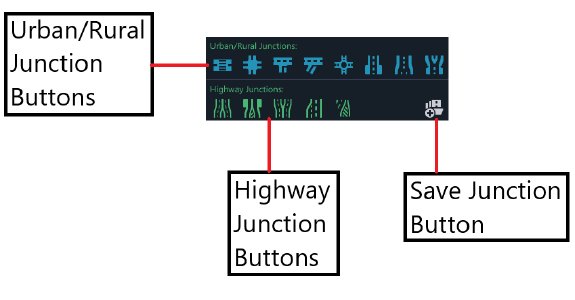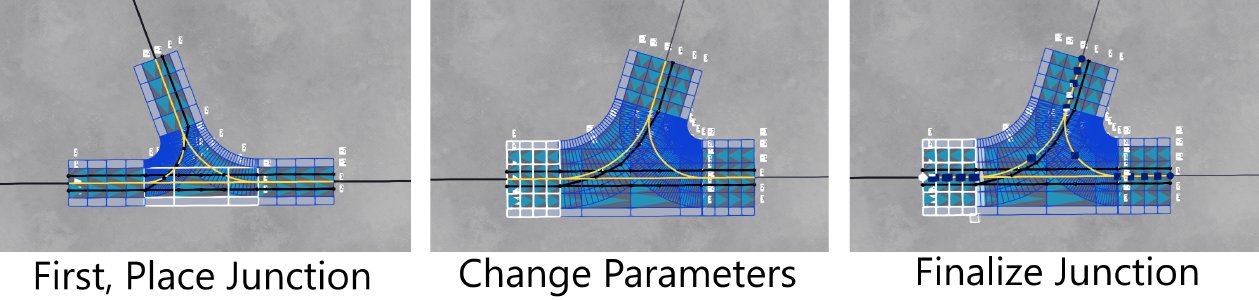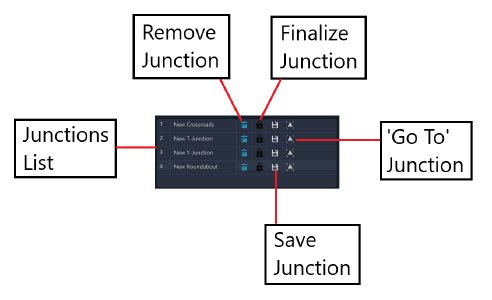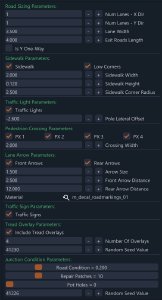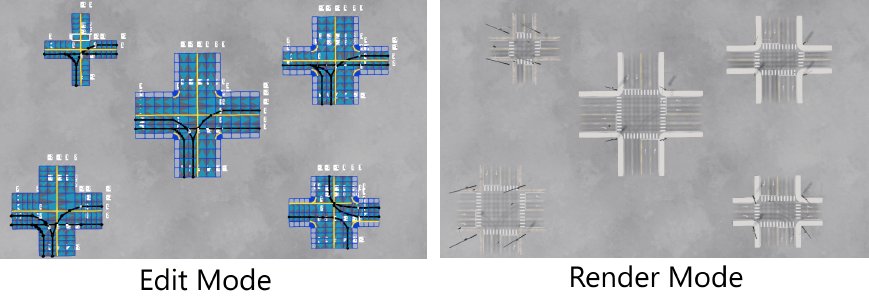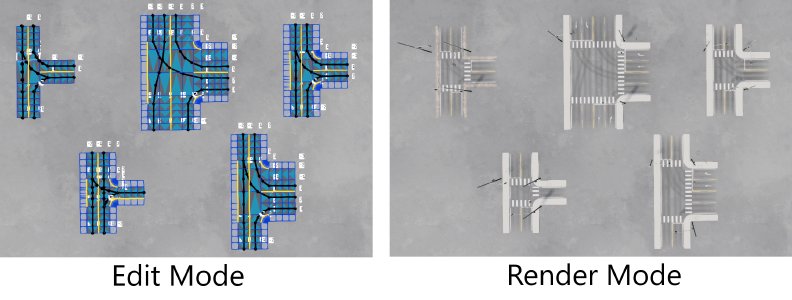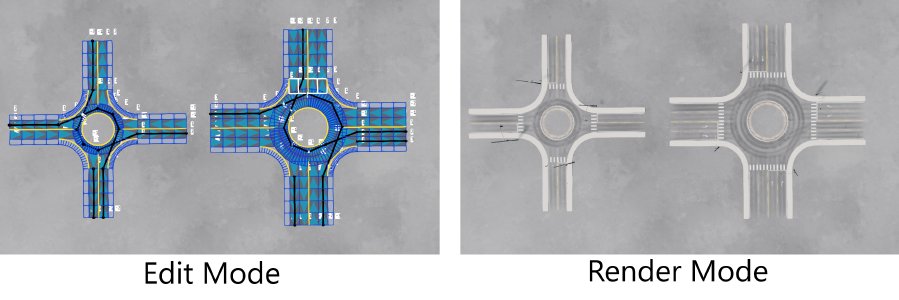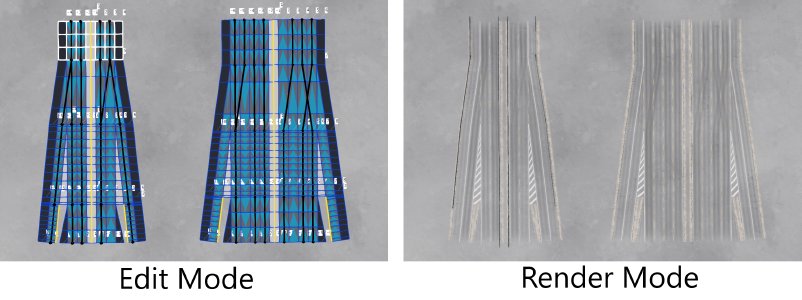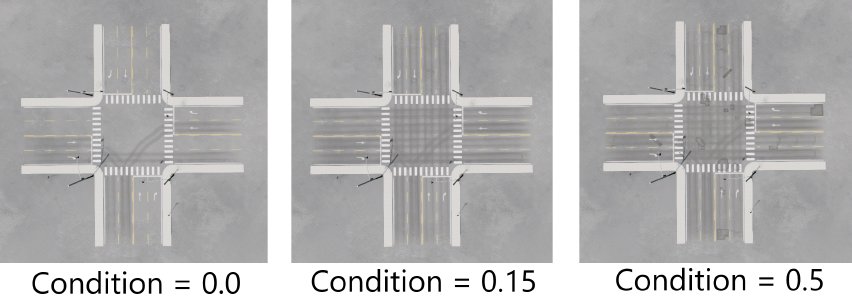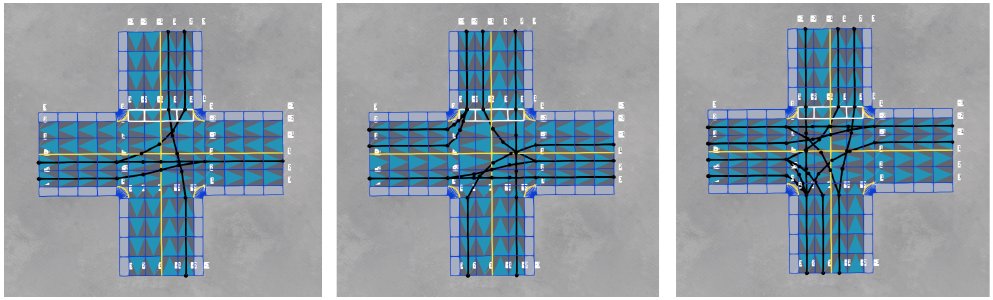Junction Editing
A Junction is a macro-editable collection of roads that form an intersection between various exit roads. Examples include T-junctions, four-way crossroads, roundabouts, and various types of highway intersections. The Road Architect tool provides a collection of junctions that can be placed in the scene, allowing for some level of customization within junction-specific parameters. The tool has a dedicated tab for Junctions, located in the tool window under the control panel at the top. In this section, we’ll explore the different types of available junctions and how to modify them.
Junctions Tab
Upon selecting the Junctions tab, the Junctions List will appear, which will initially be empty. Below this are rows of preset junctions — the first row for urban class junctions, and the second for highway class junctions.
Clicking on one of the junction buttons allows the user to place it in the scene. The junction will attach to the mouse cursor, similar to how groups are placed (see previous section). Junctions can be moved and rotated with the mouse. Double-clicking the left mouse button will set the junction in place and detach it from the cursor. Right-clicking will remove the junction and revert the tool to its normal state.
When the junction is placed, it enters the Edit state (or unfinalized state), where it can still be edited — allowing the user to change the number of lanes, angles, section lengths, etc. Note that this differs from the behavior of groups, which are not editable in the same way once placed. The following image illustrates the process.
Note: If the user wishes to align junctions with each other on the map, it is recommended to use the Guidelines feature of the tool (described earlier in the documentation).
In the bottom right corner of the tab, there is a button for loading a previously saved junction. Clicking this button opens a file dialog window where the user can select the junction file (.json format), and it will then appear at the bottom of the Junctions List.
Junctions List
The Junctions List includes various buttons which control the state of the junctions. The image below describes their functions.
As junctions are added and placed in the session, they will appear in the Junctions List. Once they are finalized or deleted, they will be removed from the list. The Junctions List is best understood as a list of junctions which are ‘in edit’ rather than a list of ‘all junctions in the session’ as some may have already been finalized and linked to other roads in the session.
Finalizing Junctions
When junctions are in the ’edit’ state (i.e., if they appear in the Junctions List), their parameters can still be adjusted (e.g., changing the number of lanes or widths). However, junctions in this state cannot be linked to other roads in the scene. To link them, the junction must be ‘finalized.’ This can be done by using the dedicated button in the corresponding row for the junction in the Junctions List. Pressing this button transfers all the junction roads to the Roads List and removes the junction from the Junctions List.
Note: Once finalized, the junction can no longer be edited in the same way, although it can still be grouped, moved, and rotated like any other group.
Junction Types
This section describes the available junctions in the tool at the time of shipping, categorized by class. Each junction type has its own unique set of parameters. By way of example, the following image shows the parameters available for the Four-Way Crossroads junctions.
Urban Junctions
Simple Crossing
Simple crossing junctions consist of a main road section with a pedestrian crossing spanning it laterally. They can include sidewalks, traffic lights, and traffic signs. The user can adjust the width of the pedestrian crossing and choose whether the sidewalks should dip at the crossing area. Examples of this type of junction are shown below.
Crossroads
Four-way crossroads (US-style) feature four exit roads meeting at a square or rectangular area in the center, typically found in urban areas. They can include sidewalks, traffic lights, and traffic signs. The exit roads can have varying numbers of lanes and lane widths, with some roads set to one-way only. Optional pedestrian crossings can be added, with adjustable widths. Sidewalks can be set to dip at crossing points, and various corner radii can be specified. Optional arrow decals can be placed on each entry lane. Examples of this type of junction are shown below.
T-Junction
Three-way T-Junctions are similar to crossroads but with three exit roads instead of four. The perpendicular exit is always at a right angle to the other two. The parameters are similar to those for crossroads. Examples of this type of junction are shown below.
Y-Junction
Three-way Y-Junctions are similar to T-Junctions but allow the user to change the angle of the perpendicular exit road within the range of [-30 degrees, 30 degrees]. Some other parameters are limited; for instance, all exit roads in Y-Junctions are two-way only. Examples of this type of junction are shown below.
Roundabout
Four-way roundabouts feature four exit roads protruding from a central circle with a configurable radius. They can include sidewalks, traffic lights, and traffic signs. The number of lanes and lane widths can be set (all exit roads will have the same number of lanes and widths). Other parameters are similar to those for crossroads. Examples of this type of junction are shown below.
Urban <-> Rural Transition Block
Urban <-> Rural Transition Blocks are special types of junctions that connect an urban road with sidewalks to an urban road without sidewalks. The sidewalks taper out vertically, and a traffic sign is included. Both exit roads have the same number of lanes and can be either one-way or two-way. Examples of this type of junction are shown below.
 Urban <-> Rural Transition Blocks
Urban <-> Rural Transition Blocks
Urban Merge Transition Block
Urban Merge Transition Blocks are special types of junctions that join an urban road with a larger number of lanes to an urban road with exactly one fewer lane on either side (e.g., 3 lanes -> 2 lanes, or 2 lanes -> 1 lane). The roads may or may not have sidewalks. The shape and length of the tapering section can be set to create short or long merge transitions. Examples of this type of junction are shown below.
Urban Separator Transition Block
Urban Separator Transition Blocks are special types of junctions that separate a two-way urban road into two distinct one-way urban roads. They cannot have sidewalks, but the number of lanes and lane widths can be set. This is useful for joining one-way and two-way roads in various configurations. Examples of this type of junction are shown below.
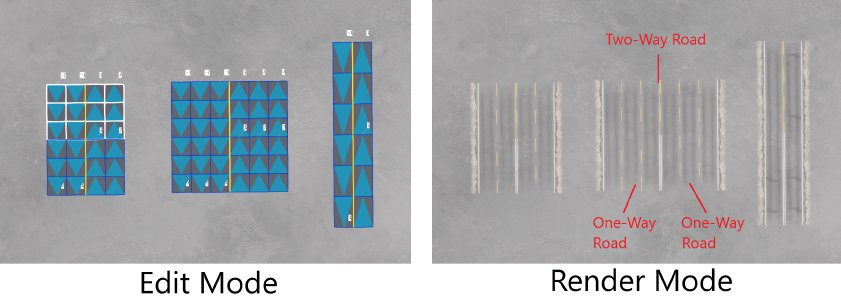 Urabn Separator Transition Blocks
Urabn Separator Transition Blocks
Highway Junctions
Highway Merge Transition Block
Highway Merge Transition Blocks are special types of junctions that join a highway road with a larger number of lanes to a highway road with exactly one fewer lane on either side (e.g., 3 lanes -> 2 lanes, or 2 lanes -> 1 lane). The shape and length of the tapering section can be set to create short or long merge transitions. Optional crash barriers can be included on the inside and/or outside of the junction. Traffic signs are also optional. Examples of this type of junction are shown below.
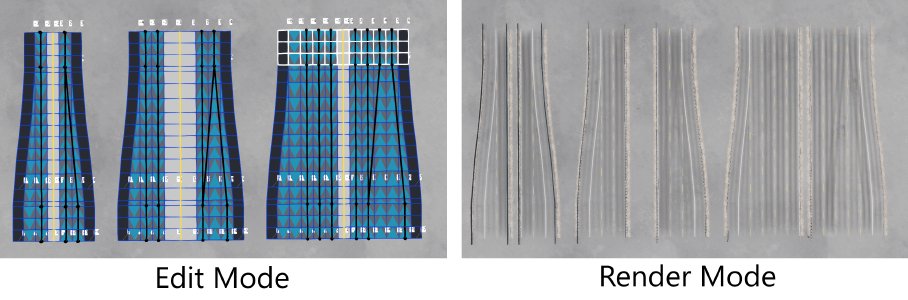 Highway Merge Transition Blocks
Highway Merge Transition Blocks
Highway <-> Urban Transition Block
Highway <-> Urban Transition Blocks are special types of junctions that connect a highway road to an urban road. This junction is important for linking city blocks to highways. The urban road can include sidewalks or not—if it does, the hard shoulder of the highway road will taper into the sidewalk. The shape and length of the taper can be controlled. Optional crash barriers can be included on the inside and/or outside of the junction. Traffic signs are also optional. Examples of this type of junction are shown below.
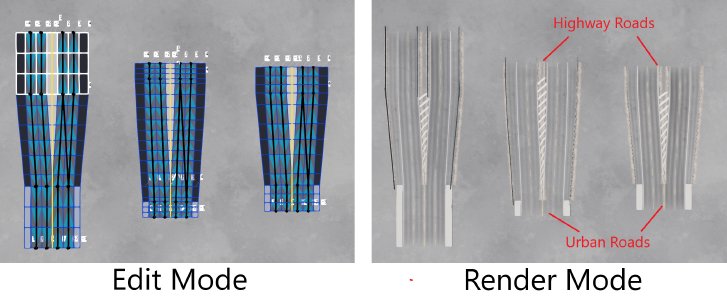 Highway <-> Urban Transition Blocks
Highway <-> Urban Transition Blocks
Highway Separator Transition Block
Highway Separator Transition Blocks are special types of junctions that separate a two-way highway road into two distinct one-way highway roads. The number of lanes and lane widths can be set. This is useful for joining one-way and two-way roads in various configurations, such as creating a highway fork. Optional crash barriers can be included on the inside and/or outside of the junction. Traffic signs are also optional. Examples of this type of junction are shown below.
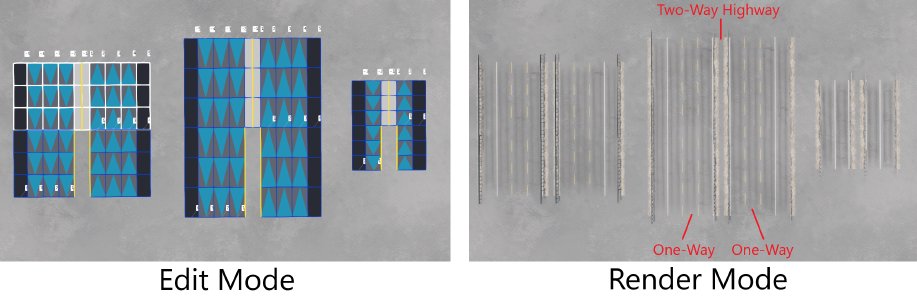 Highway Separator Transition Blocks
Highway Separator Transition Blocks
Shoulder Taper Transition Block
Shoulder Taper Transition Blocks are special types of junctions used to join a one-way highway road to a standard one-way road (without a hard shoulder lane). This junction is important for linking city blocks to highways and is particularly useful for highway slip road connections. The number of lanes and lane widths can be set. Since it is one-way, the user can control the direction (either ‘hard shoulder -> no hard shoulder,’ or ’no hard shoulder -> hard shoulder’). Examples of this type of junction are shown below.
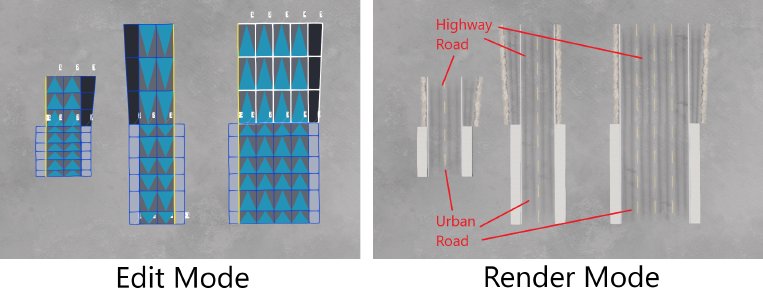 Shoulder Taper Transition Blocks
Shoulder Taper Transition Blocks
Highway Slip Junction
Highway Slip Junctions provide a one-lane entry and exit slip road pair onto or from a highway road. This junction is useful for creating more complex highway interchanges (such as diamond junctions). At the same longitudinal position, a single-lane road diverges from the right side of the highway (the exit road), and a single-lane road converges into the left side of the highway. This is a large junction with four sections, and the lengths of each section can be set by the user. The number of core lanes and their widths can also be set. The shape of the tapering can also be set but will be symmetric on both sides of the junction. Examples of this type of junction are shown below.
Junction Condition Parameters
The condition of each type of junction can be set in a manner similar to that for individual roads (discussed earlier in the documentation). The options toward the bottom of the junctions tab offer similar parameters for controlling the condition of decal roads and decals. An example of a junction with various conditions is shown in the sequence of images below.
Overlay Parameters
Many types of junctions have controls for randomly generating realistic overlays (tire tread markings). These overlays start at one entrance lane to the junction and randomly proceed to an exit lane. The user can set the number of overlays and provide a random seed number for variability. The paths these overlays take across the junction depend on the junction type.
Switching between Edit Mode and Render Mode allows the user to preview the parameter choices until satisfied with the result. Examples of different overlays on the same junction are shown in the sequence of images below.
Was this article helpful?