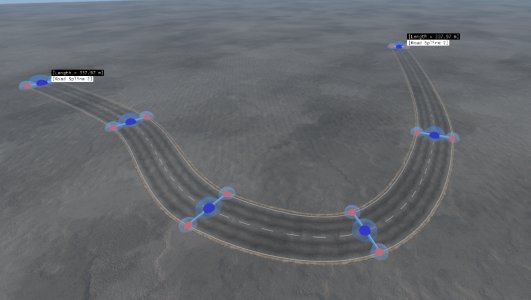Overview
What is this tool?
The Road Spline Tool provides a workspace for authoring roads as layered splines. From the tool window, the user can add new road splines, import, and manage a list of road splines for quick selection and navigation. A typical road spline might involve an asphalt strip layer, paint line layers (center and road edge lines), and various road wear layers for detailing.
Practical buttons, checkboxes, and sliders allow the user to enable surface effects (e.g., tire tread marks or repairs), configure painting parameters such as margins and materials for surrounding terrain, and manage edge blending. Global toggles make broad adjustments simple while preserving per-layer control.
The tool supports terrain painting, where the user can select the material and margin and the terrain under the road spline is automatically painted. The user can still move and edit the road, and the painting will move with the road as appropriate. Combined with edge blending layers, this generates smooth and seamless material transitions so that the road splines blend into the map more naturally.
Splines are created and edited using mouse interactions - left-click to place nodes, drag to move them, and use keyboard shortcuts for additional operations. The tool avoids traditional save/load sessions by directly recovering existing splines from scene meshes, treating splines as temporary editing constructs rather than persistent data. The Road Spline Tool can be used standalone or linked to Master Splines for coordinated editing with other tools.
What you can create
Key concepts
Splines: Paths which can be created and edited to define the route for road networks.
Nodes: Points along a spline which can be positioned and edited with the mouse, allowing precise control over the road’s shape and path.
Rib Handles: Controls at each node (left and right sides) which can be dragged in and out with the mouse to control the width of the road.
Layers: Multiple layers which combine to form a complete road. Examples include asphalt strips, paint lines, and wear. Layers can be individually controlled and edited.
Terrain Painting: Automatic terrain material application under road splines, where the user selects materials and margins for seamless integration with the surrounding landscape.
Edge Blending: Special DecalRoads which act as smooth transitions between road materials and surrounding terrain (e.g., asphalt to grass). These are used to create natural-looking boundaries which blend the road into the map environment.
Undo/Redo History: All adjustments are recorded to history for safe experimentation, allowing the user to try different settings and easily revert changes when needed.
Was this article helpful?