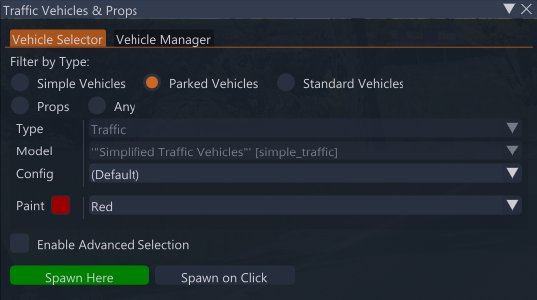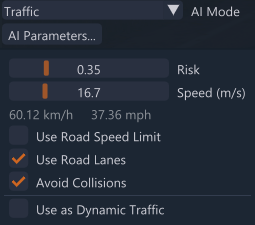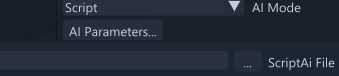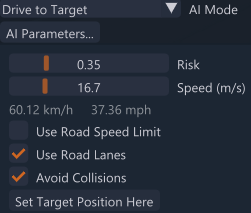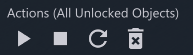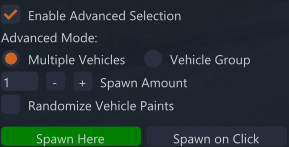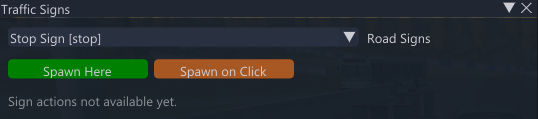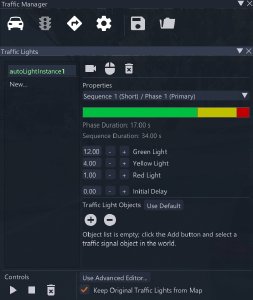Traffic Manager
The Traffic Manager is a tool to facilitate a scenario or a gameplay setup, accessible from World Editor (the default key to toggle the World Editor is F11.) :
![]()
In practice, it lets the user handle
- vehicles
- traffic lights
- traffic signs
with options to introduce traffic assets, define and edit their parameters, to save the session and upload it, along with other possibilities, all from the same tool.
Hereafter, we detail on the tool’s capabilities and limitations :
On vehicles
The Traffic Manager includes a Vehicle Selector and a Vehicle Manager with these functionalities :
- to select multiple vehicles or traffic props, to position and rotate them in user-friendly and precise way;
- the vehicles can range from standard vehicles to simplified traffic vehicles (i.e., ‘simple’ or ‘parked’);
- spawning options : the spawning of the vehicle is possible upon preference, either under the current camera view or to the point where the user clicks on the map;
- to assign AI driving mode per vehicle by a drop-down list of available options;
- the ego vehicle can be also included to be handled by the vehicle manager, via the Advanced… button;
- to edit the AI mode parameters;
- to use the scriptAI mode and upload the file with the recorded trajectory;
- to assign drive to target mode to a vehicle and define the target position and other parameters;
- they display the vehicle’s properties and stats, such as speed and acceleration;
- start - stop - reset AI mode for a selected vehicle, be it at locked or unlocked status;
- set the home position of the selected vehicle, where it will now reset to, whenever the user selects Reset, and until this position is else defined;
- duplicate a vehicle in the traffic scene by a click on a button;
- start - stop - reset AI mode for all unlocked vehicles, simultaneously;
- traffic props such as cones and barriers are possible to spawn and manage by the interface (move, delete …);
- trailers with configuration options are also possible to spawn, duplicate, move, delete;
- possible to spawn faster multiple vehicles and props.
On Traffic Signs
The traffic signs window offers a list of frequently used road signs
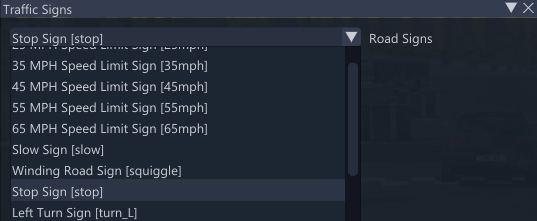 to select from and to spawn under the current camera view or to the point where the user clicks on the map. Please, note that the traffic signs introduced by the tool are not
followed by the traffic AI driving mode.
to select from and to spawn under the current camera view or to the point where the user clicks on the map. Please, note that the traffic signs introduced by the tool are not
followed by the traffic AI driving mode.
On Traffic Lights
The Traffic Manager supports traffic lights (second icon from left on the main window interface) generation and management. On the Traffic Lights window, the user can create new traffic lights and define their duration per color phase. New traffic lights should be linked to an object in the map, either by default option or with the object selection mode as active.
The Advanced Editor button launches the Traffic Signals Editor.
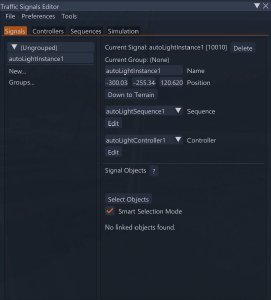
From this interface, one can introduce a new controller or edit the properties of one and also create or edit a sequence, then execute the traffic lights simulation. Literally, a controller is a part of a sequence, where a sequence is the entire intersection which places the controllers on a timeline. The traffic lights introduced by the tool are integrated into the traffic AI mode of the vehicles, i.e., the vehicles drive according to the traffic rules which involve these lights.
Was this article helpful?