How to install mods
You can find community mods for the game in the Official Repository and on the Official Forum .
Always exercise caution when downloading files from the Internet.
Make sure you use up-to-date antivirus software, and be extremely cautious, specially when browsing websites that you don’t trust.
Mod Installation can be done in either manual or automatic mode.
Automatic installation
The BeamNG.drive Repository allows for mods to be installed automatically via the in-game mod manager, or via dedicated buttons located on the repository website.
In-game Repository
- Open the in-game Repository from either the Main Menu or the Sidebar Menu

- Search for a mod to install. It is possible to filter for a specific category, and also view some statistics such as Ratings and Dates
Check the date on the mods! Old mods could be outdated and/or broken, and cause issues if enabled!
- To download a mod click the Subscribe button on its page. Once downloaded the mod will be automatically activated and ready to use.
Subscribing to a mod allows you to receive automatic updates when the author of the mod makes changes.
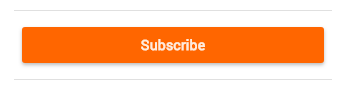
Web Repository
- Access the web version of the repository: https://www.beamng.com/resources/
- Find a mod to download. On its page you will find these buttons on the top-right corner
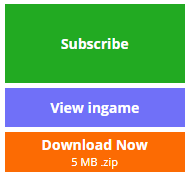
- Subscribe: will open the game, subscribe and download the mod
- View ingame: will open the game and display this mod in the in-game repository
- Download Now: will download the mod via your browser. Needs to be installed using the Manual Installation method
Manual installation
Mods can also be downloaded and installed without using the Repository and in-game Mod Manager.
The standard format for mods is ZIP archive. It is not required to extract these archives for the mods to work.
Be wary of mods coming in other formats such as EXE and similar. These formats won’t work ‘as-is’ and they may be hiding malicious software!
- Find a mod to download
- Download the ZIP file. Do not extract
- Open your User folder and go into the current version
- Create a folder named
mods(if you don’t have one already) - Drag and drop the ZIP file into this folder
- The mod should now appear in your Mod Manager (if it does not contain errors)
Mods Manager
Installed mods can be managed through the in-game Mods Manager:

From here you can Update, Enable/Disable mods, as well as manage individual mods from the list:
How to use mods
Using your new, freshly installed mods is quite easy! Every mod type will appear in their relative selector, for example:
- Level mods will appear in the
level selector - Scenario mods will appear in the
scenario selectormenu - Vehicle mods (including configurations mods) will appear in the
vehicle selectormenu - Vehicle part mods will appear in the
vehicle configurationmenu - Livery will appear under
vehicle configuration→Paint Designtab
Mod does not show up
A mod you installed is nowhere to be found? A few reasons for this to happen are:
- The mod is packed incorrectly: If the author of the mod did not properly pack their mod, the game won’t be able to load it. Ask the author fo correct their mod.
- The mod is outdated and/or broken: Check the date the mod was released, if it’s too old the mod may not be working anymore.
- The mod was installed in the wrong location: Make sure the mod has been installed in the correct way, by following the steps in this page above.
If still in doubt, try asking the author of the mod, or other users who have installed that mod.
Was this article helpful?
