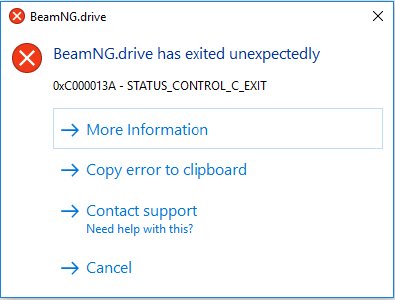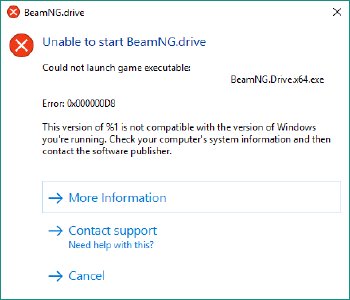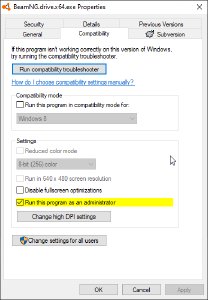Error Codes
Common exit codes
Here’s a short list of common exit codes:
0xC0000139 - STATUS_ENTRYPOINT_NOT_FOUND
One of the reasons you might see this, is when you’re using an unsupported version of Windows (such as Windows XP, 7, etc).
- For more information about which Operating Systems are supported, please check the official requirements page .
- For more information about the end of support for Windows 7/8/8.1, please check our official announcement .
0xC000013A - STATUS_CONTROL_C_EXIT
This usually happens if you close the console window or press CTRL+C.
0xC0000005 - STATUS_ACCESS_VIOLATION
Usually means that it crashed due to a bug or the game exceeded the allocated budget
0xC0000135 - STATUS_DLL_NOT_FOUND
The OS is unable to load a file that is required to run the game. A missing DLL may belong to the game, the OS or one of the required components (DirectX e.g.).
Please try to:
- Verify the integrity of the game using Steam .
- Re-install DirectX .
- Uninstall the Visual C++ Redistributable for Visual Studio 2013 X86 and X64 packages, restart your computer and install the package again (do not use the Repair function).
- Uninstall the Visual C++ Redistributable for Visual Studio 2015 X86 and X64 packages, restart your computer and install the package again (do not use the Repair function).
- Run the Windows System File Check tool to repair corrupted system files.
- To identify the precise DLL that is causing an issue, download the
Microsoft Dependency Walker
and open
BeamNG.drive.exewith it. The libraries with a red icon are the corrupted ones.
0xE0000002 - BNGBase::EXIT_ERR_INVALID_ROOT_PATH
The game or launcher could not mount the game path.
Possible solutions:
- Check the Security Properties of the app install folder and check that you have
Full controlticked - Try to start the simulator/launcher with Administrator Rights
- Check the path of the application install does have other chars than ascii
0xE0000003 - BNGBase::EXIT_ERR_INVALID_USER_PATH
The game or launcher could not mount the user path.
Possible solutions:
- Check the Security Properties of the user folder and check that you have
Full controlticked - Try to start the game/launcher with Administrator Rights
- Check the path of the user does have other chars than ascii
- Check the
startup.inifile in the application install folder, if a UserPath is defined there them check it’s still valid
0xE0000004 - BNGBase::EXIT_ERR_USER_PATH_UNWRITABLE
The game is probably blocked by Windows Defender
Possible solutions:
- Move the user folder to a folder not protected by
Controlled folder access. Keep in mind that moving data with the launcher will fail, you need to move the data manually and un-tickMove data. Or - Add BeamNG.Drive executables in the Allowed apps. Follow this guide You will need to add those executables :
BeamNG.drive.exeBin64\BeamNG.drive.x64.exeBin64\BeamNG.drive.x64.ui.exe
Firewall
0xFFFFFFFF
Looks like your Antivirus or 3rd party software block the game. Please add Game and User folders into the antivirus whitelist.
If you still cannot get it working, please contact our support: http://www.beamng.com/contactus/
Unresponsive UI Process
This can happen for a number of reasons. A common reason is that incompatible software is present in your computer. Please check this page for more info .
If that page doesn’t solve it, please contact our support: http://www.beamng.com/contactus/
Integrity Error
0xC000012f - STATUS_INVALID_IMAGE_NOT_MZ
Your game installation is broken. Verify the integrity of the game using Steam or reinstall the game.
Unable to Start
1x44444448
ExeNotFound
The launcher was not able to locate the game’s executable. Please reinstall the game.
0x000002E4
The launcher was not able to launch the game because it needed administrator rights.
Go to the games folder and open the folder /bin64/.
Right click on the game executable BeamNG.drive.x64.exe and click on Properties
In the compatibility tab untick the highlighted line.
It’s not recommended to run the game in administrative mode.
If you are obliged to do so, you need to apply the same mode to the launcher executable.
0x3000004 - Failed to create user directory
This could be caused by an overriding Userfolder path entry in the registry.
Please the the following steps:
- Press Win + R and type
regedit - In the window that will open navigate to
Computer\HKEY_CURRENT_USER\SOFTWARE\BeamNG\BeamNG.drive - Right click on
userpath_overrideand selectDelete - Restart your PC
- Launch Steam → Library → Right click on BeamNG.drive → Properties
- Make sure that
Launch Optionsfield in the General section is empty - Launch the game
Unsupported Windows Version
Your version of windows does not seem to be supported anymore
Try to install DirectX9 and use the old DX9 branch. https://www.microsoft.com/en-us/download/details.aspx?id=8109
Support
You encountered an unknown exit code? Please report it as explained in this guide .
The easiest way is just to copy the error to clipboard and paste it in the support form after clicking on Contact support!
Was this article helpful?