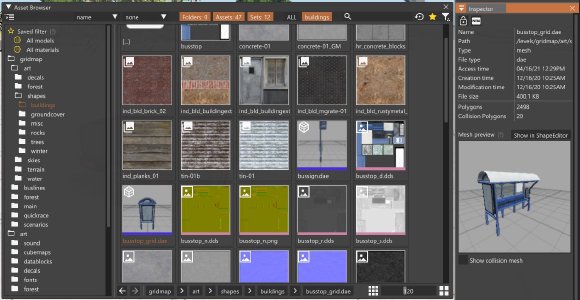Asset Browser
The Asset Browser works as a file explorer, allowing to browse both the Game and User folders. Some of its uses are:
- Browse the game’s folders
- Preview textures, materials, 3D models, etc.
- Drag & Drop 3D models into the levels, or textures in other tools like the Material Editor
At the current state, the Asset Browser only displays two main folder paths:
../art../levels/<currentLevel>
Basics
The Asset Browser window is composed of different sections:
-
Top: Here are located various Filters and Viewing options. You can sort and group objects based on different properties, and only display a certain type of item while hiding the others. There is also a Search Bar that can be used to quickly search for assets.
-
Left: By default here is shown the Tree View of the folders. Use it to quickly jump from a folder to another.
-
Middle: All the items in the selected folders are displayed here.
-
Bottom: You can find the Quick Navigation buttons here, and a Slider to control the scale of the items. Changing the scaling will also change how the mode the items are displayed in the middle section (list, small thumbnail and big thumbnails)
The Inspector window will display detail information about any selected item when available
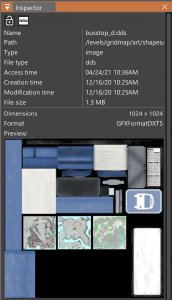 Inspector showing the details of a texture selected in the asset browser
Inspector showing the details of a texture selected in the asset browser
Drag & Drop
The Asset Browser integrates a Drag & Drop mechanism that can be used in various ways, for example:
-
Assign a texture in the Material Editor
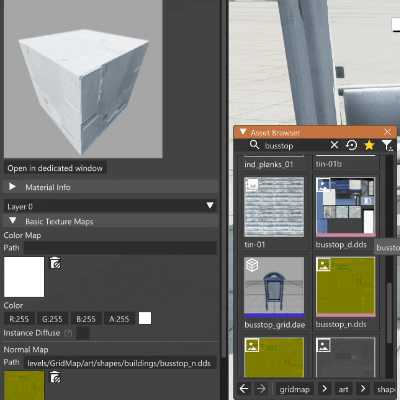
Was this article helpful?