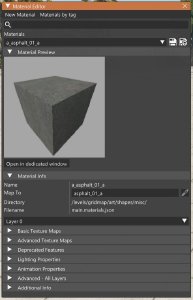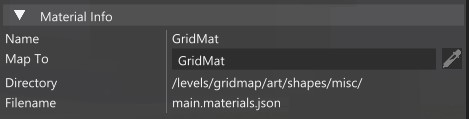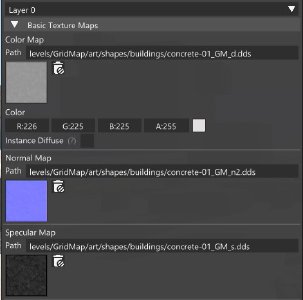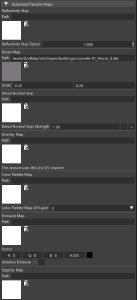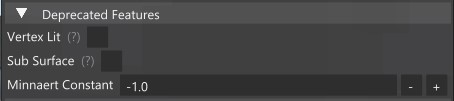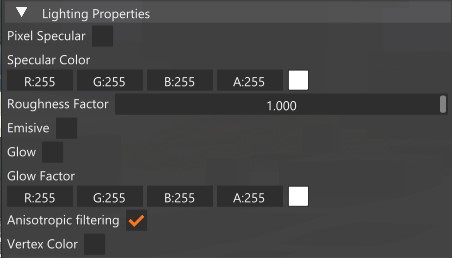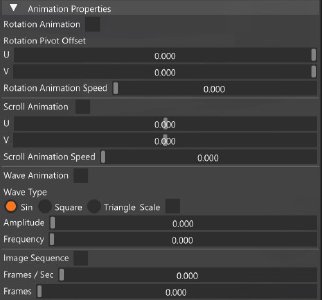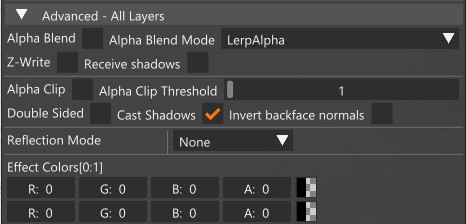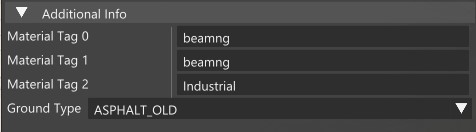The Material Editor window is used to view, modify and create materials. It is possible to apply textures and tune the various materials’ parameters to determine the look of an object’s surface in the BeamNG.drive game engine.
Basics
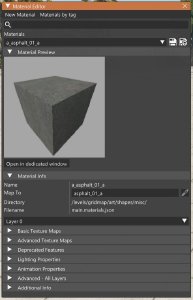 Material Editor window
Material Editor window
In the top section are located:
- New Material: opens an additional window to create a new material
- Materials by Tag: allows to select materials based on their tags
- Search bar: quickly search for a material by its name
Below these there is the Materials List, which lists all the materials that have been currently loaded by the game. To the right of this are the buttons save the materials:
- Save current material: only saves changes of the currently selected material
- Save all materials: saves changes to any modified materials in the list
Selecting any object will make the material editor only list the materials that belong to that object. Clear your object selection to display all the available materials again.
Material Info
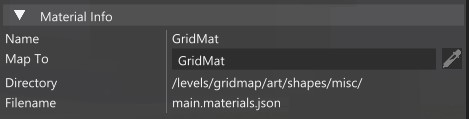 Material Info section
Material Info section
This section shows various information about the currently selected material:
Description
The name of the currently selected material
Description
Use this to assign this material to another material, without having to change the material name
Description
The path where the file containing this material is located
Description
The file that contains the material
Layers
Between the Material Info and Basic Texture Maps section there is the Material Layer drop-down menu. From here you can select which layer of the material to visualize. Materials can have up to 4 layers.
It is recommended to use as few layers as possible to preserve performance.
Basic Texture Maps
It is highly recommended to use textures in DDS format via the Texture Cooker.
This format is optimized for 3D applications and uses less video memory.
Learn about the built-in Texture Cooker utility here
Here you can assign basic texture maps to the material:
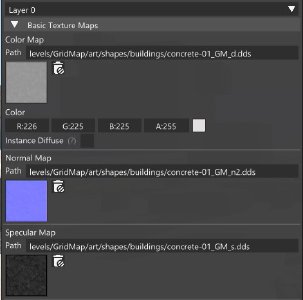 Basic Texture Maps section
Basic Texture Maps section
Description
Base color of the surface. Either use a texture, or specify a solid color
Comments
Uses an RGB texture
Description
Simulates surface details such as bumps and grooves using a texture that modify how the light affects the surface
Description
Controls the strength of the specular highlights
Comments
Normally uses a grayscale texture
Advanced Texture Maps
This contains optional, advanced textures maps used to achieve different effect and results on the material.
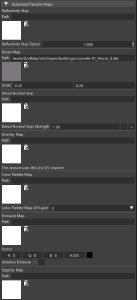 Advanced Texture Maps section
Advanced Texture Maps section
Description
Controls how reflective the surface is. Used together with cubemaps
Comments
Uses a grayscale texture
Description
Brightnes and Darkens the base color using a high pass filter. Can be scaled indipendently
Comments
Uses a grayscale texture
Texture Map
Detail Normal
Description
Normal component of the Detail Map
Comments
Uses a Normal Map texture
Description
Is multiplied with the Base Color
Comments
Uses a grayscale texture
Texture Map
Color Palette
Description
Used for Instanced Colors (i.e. Colorable vehicle skins)
Comments
Uses an RGBA texture
Description
Controls which parts of the surface is emitting light
Comments
Uses an RGB texture
Description
Controls the opacity of the surface. Use with the transparency properties
Comments
Uses a grayscale texture
Deprecated Features
These are features that are deprecated and no more supported. Their use is not recommended.
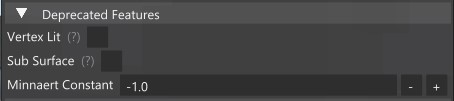 Deprecated Features section
Deprecated Features section
Description
Emissive using the object’s vertex colors
Description
Simulates Sub Surface effect using very old and deprecated techniques
Feature
Minnaert Constant
Description
Used by Sub Surface
Lighting Properties
Here are located the settings that controls how the lighting affect the material.
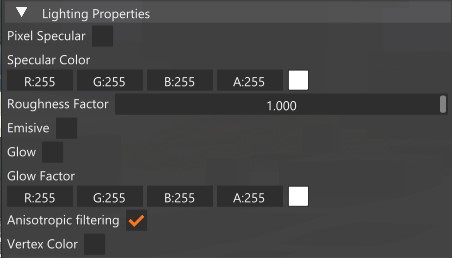 Lighting Properties section
Lighting Properties section
Description
Toggle specular effect
Description
Controls the color of the speculars. Ignored if a Specular Map is in use
Property
Roughness Factor
Description
Sharpness of the speculars
Description
If enabled, the material will be self-lit
Description
If enabled, the glow post processing effect will be used on the material
Description
Controls the color of the glow effect
Property
Anisotropic Filtering
Description
If enabled, anisotropic filtering will be used on the material. Provides sharper textures at angled views. Its use is recommended
Description
Multiplies the object’s vertex color with the Base Color
Animation Properties
These properties are not fully supported, use with caution.
These properties allows for the object’s UV coordinates to be modified to create the impression the texture is animated.
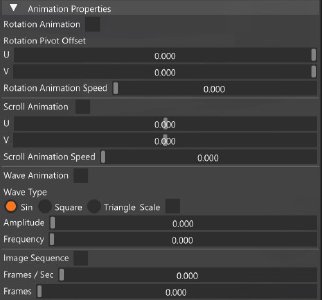 Advanced section
Advanced section
Advanced (All Layers)
This section contains properties that affect all layers.
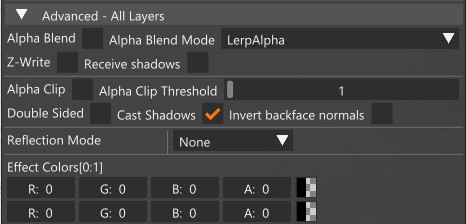 Advanced section
Advanced section
Description
Toggles Blend transparency.
This allows for partially transparent surfaces using the texture’s alpha channel, at cost of performance
Property
Alpha Blend Mode
Description
The mode used for Alpha Blending transparency
Description
Can be used to help force proper object ordering when Z-ordering issues occur
Description
If enabled, the transparent surface will be able to receive shadows, at cost of performance
Description
Toggle Clip transparency. All the pixels in the alpha channel below the threshold will be considered fully transparent.
Does not allow to partial transparencies, but has nearly no cost on performance
Property
Alpha Clip Threshold
Description
Threshold at which to consider pixels in the texture’s alpha channel transparent
Description
Whether backfaces in the object are visible or not.
Description
Whether objects using this material can cast shadows or not
Property
Invert backface normals
Description
If enabled, backfaces will have their normals flipped, allowing for correct light interaction. Use with Double Sided
Additional Info
This section contains extra data about the material
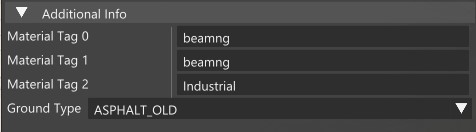 Advanced section
Advanced section
Button
Material Tag [0-2]
Description
Tags, keywords. Used when searching a Material by Tag
Description
The physics of the surface. By default Asphalt is used